Effortless Guest Management
EIQ-Connect allows residents to swiftly add guests to their pre-approved list, ensuring a smooth entry process. With an intuitive interface, manage your guest lists with ease.
We are excited to announce the deployment of EIQ-Connect in our community! This innovative app is designed to enhance your experience by simplifying visitor management and providing real-time notifications. As part of the EntranceIQ ecosystem, EIQ-Connect introduces advanced features to streamline access management, ensuring a more efficient and secure process for handling guest entries. Get ready to experience cutting-edge technology that sets a new standard in community management!
EIQ-Connect allows residents to swiftly add guests to their pre-approved list, ensuring a smooth entry process. With an intuitive interface, manage your guest lists with ease.
Stay informed with instant updates on guest arrivals and entries. EIQ-Connect's reliable notification system ensures you're always aware of visitor activity.
EIQ-Connect, part of the EntranceIQ Ecosystem, allows residents to effortlessly manage their profiles and streamline guest access, improving efficiency and security management at community gates.
EIQ-Connect is packed with advanced features designed to enhance community management. From user-friendly interfaces to real-time updates, our app is built to provide maximum convenience and security.

Intuitive and accessible interface for users of all technical abilities.
Manage your account and guests through both app and browser-based platforms.
Easily manage guest lists and set visit validity from one-time to permanent.
Differentiates between service and personal guests for streamlined entry.
View and edit vehicle information according to community rules.
Access detailed guest traffic history for multiple owned properties.
Includes comprehensive pet information for easy management.
Integrates smoothly with existing community systems for added efficiency.
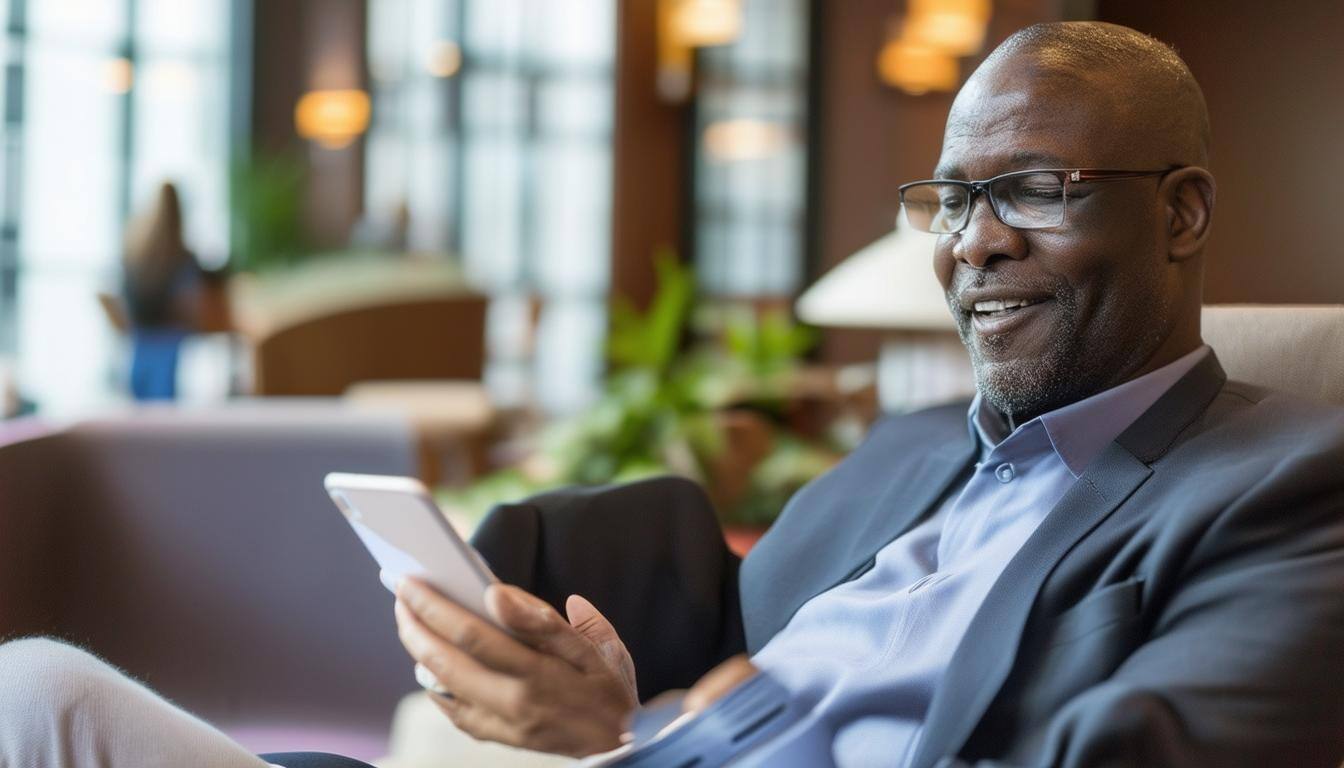
With EIQ-Connect, residents can easily manage their guest lists with advanced search capabilities. The app allows for anywhere access, ensuring you can update your lists and account information from any location. Adding guests is straightforward, with options to set visit validity, making it a flexible tool for managing access rights.

EIQ-Connect's robust notification system delivers real-time alerts when guests are processed. This feature helps residents stay updated on visitor arrivals, offering peace of mind and enhanced security. With a snapshot of all traffic specific to your address, you can easily track all guest entries, empowering you with comprehensive oversight.

EIQ-Passport makes access easy and secure for residents and their guests. Residents can quickly manage guest access, allowing only approved visitors. Guests enjoy a simple and smooth check-in process. With its user-friendly design, EIQ-Passport is perfect for keeping your community safe and convenient.
EIQ-Connect is the premier resident application for gated communities, offering advanced features like guest management, real-time notifications, and streamlined security processes.
Know Your App Store Password:
Enable Auto Updates:
Update Your Device:
On the day your community goes live, you'll receive a welcome email containing instructions and links to tutorials to help you access the EIQ-Connect portal and activate your account effortlessly.
EIQ-Connect, a key component of the EntranceIQ Ecosystem, equips communities with powerful tools to manage guest traffic efficiently. By streamlining guest access and providing real-time updates, it enhances security and improves overall organization within the community.
It all starts with our residents. We encourage them to update their information as soon as access is granted and the system goes live. By proactively adding guests before their arrival, residents help ensure smoother operations and a more secure environment.
EIQ-Connect is designed for versatility, available on both app and browser platforms. For optimal performance, ensure your devices meet the following requirements:
Apple Devices: iOS 17.0 or later.
Android Devices: Please refer to the Google Play Store for specific OS requirements.
Desktop Browsers: Use the latest versions of Chrome, Firefox, Safari, or Edge for the best experience.
Keeping your operating systems and browsers up to date ensures seamless access to all features of EIQ-Connect.
Yes, EIQ-Connect allows you to manage multiple addresses within the same community, making it ideal for those with several properties.